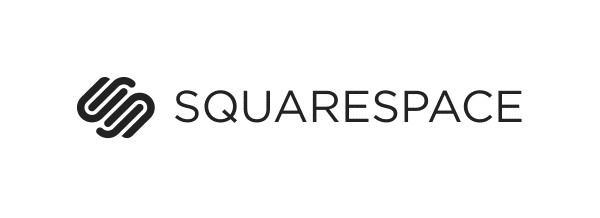We get a lot of enquiries from people that either just need a simple website to get started or don’t yet have the budget for a custom website. Rather than turn these people away, we like to provide the best assistance we can. Most of the time we suggest alternatives where they can get something up and running themselves, that still looks professional and gives them the starting block they need to execute their ideas.
Introducing Squarespace
Squarespace is a platform for creating websites. The reason to use Squarespace is:
- it’s ridiculously easy to use for most people
- the final sites look great
- the code generated isn’t horrible (horrible code is a pet hate of mine).
Let’s dive in
Head to http://squarespace.com and hit that “get started” button! You’ll then be asked to choose a template.
While you can change your template later, it’s worth having a click through to understand what would be the best option for your business. Use the filters on the top right to narrow down the options; you can always preview a template before you make your decision.
Some key things to consider:
What is the purpose of your site?
To see if there is interest in an idea? To sell products? To blog and build an email list?
Do you have enough quality images to replace the images in the template?
Photos and imagery contribute a lot to a website. If you don’t have great photography, you might want to hire a photographer. Squarespace also has a great option where you can load in stock photography and pay for it later when you’re happy with it.
Does it have the functionality you need?
With Squarespace you can add, edit and change things to make it work how you need, but it’s a lot easier to start with a template that’s halfway there.
When you’ve found a design, hit that “Start with this design” button and enter your details. Don’t worry, when signing up you get a 14 day free trial.
Welcome to Squarespace
You now have a website! They also have a little welcome series to help you out, but let’s keep moving.
You are now in the edit view of your site. On the right you have a preview of your site, and on the left you have controls.
If you move around the design on the right you will notice options come up to edit the bits your mouse hovers over.
Some key things you’ll want to do with your site:
- Add in your logo
Click on the site title and edit, or go to Design > Logo & Title on the left - Tweak the colours of the site to match your branding
Go to Design > Style editor on the left - Check your sites settings
Go to Settings on the left and check- Basic information
- Language & Region
- Setup the pages you need
Go to Pages on the left
Now you just need to get busy populating content and imagery on the various pages. Don’t be afraid to delete parts of the Demo template content if it doesn’t fit with your needs.
Before you’re finished
Once your site’s brimming with content and looking sharp it’s time to get the site up and out to the world.
At this point you want to connect up a domain.
Prior to this, if you visit your website, the link will look something like this: https://joel-warren-8jyx.squarespace.com/ which isn’t very attractive.
Go into Settings, then domains. You can either purchase a domain through Squarespace, or connect a domain that you’ve purchased with another service.
You’ll also likely want to setup email on this domain and stop using that gmail address for your business. If you go to Settings, then email, you can connect your site up to Google apps; which is a great service for emails that we suggest.
After making these changes with the domain you are good to go! It may take a little bit of time for the website to start showing up on your domain; all you need is a bit of patience.
After launch
Because Squarespace is so easy to use, hopefully you’ll get in there regularly making sure your site is running the best it can.
To help you understand what’s happening with the site you have built, you can view your statistics under Metrics on the left.
Good luck!